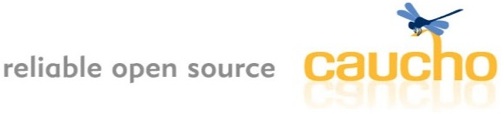
examples
changes
overview
quick start
installation
command-line
configuration
admin
amber
clustering
caching
database
deployment
ejb 3.0
embedding
filters
hessian
hmtp
ioc
jsp
logging
messaging
performance
quercus/php
remoting
scheduled tasks
security
server push
servlets
third-party
troubleshooting
virtual hosting
watchdog
webapp
xml and xslt
resin web server
apache
iis
plugin dispatch
linux boot
resin with iis
| apache | plugin dispatch |
For sites requiring the use of IIS, Resin provides a fast servlet runner, allowing IIS to run servlets and JSP files.
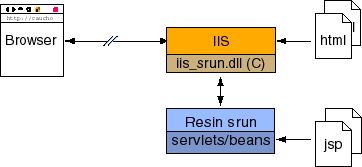
If you have not yet done so, we suggest you consider the Resin web server option first, either as a standalone web server or as a web-tier server load-balancing to Resin app-tier servers. Resin's Java web server provides management, clustering, and load-balancing with failover.
Resin requires a 1.5 JDK. You can download one from Sun and install it.
The Control Panel is used to configure two environment variables:
JAVA_HOME=C:\jdk1.5.0 RESIN_HOME=C:\resin-3.0
To configure Resin with IIS, you must follow the following steps:
- Configure IIS/PWS
- Configure resin.conf
- Start httpd
ISAPI Filter
You should run RESIN_HOME/bin/setup.exe to setup your
configuration. If setup.exe is not used, or it fails, the steps in Manual Configuration are necessary.
ISAPI Filter Priority
isapi_srun.dll installs itself as the default priority. Some users may need to set the priority to a higher level, e.g. to override IIS's DAV support.
ResinConfigServer localhost 6802 CauchoStatus yes IISPriority high
Configuring resin.conf
resin.conf should mirror the configuration of IIS. In other words, you need to configure the document root and any directory aliases.
For many users, the only need to change needed in Resin is to change the document-directory attribute from 'webapps/ROOT' to something like 'C:/inetpub/wwwroot'. The mapping of url paths from the browser to real files on the disk must be the same for Resin as they are for IIS. For more complicated configurations that use mappings in IIS, you'll need to add path-mapping attributes to match.
<!-- configures the default host, matching any host name -->
<host id=''>
<!-- configures the root web-app -->
<web-app id='/'>
<document-directory>C:/inetpub/wwwroot</document-directory>
<!-- adds xsl to the search path -->
<class-loader>
<simple-loader path="$host-root/xsl"/>
</class-loader>
</web-app>
</host>
Testing the servlet engine
From a cmd shell run RESIN_HOME/httpd.exe to start the
servlet runner.
C:\> cd %RESIN_HOME% C:\resin-3.0> cd bin C:\resin-3.0> httpd.exe
Now browse http://localhost/test.jsp. You should get a 'file not found' message.
Create a test file 'd:\inetpub\wwwroot\test.jsp'
2 + 2 = <%= 2 + 2 %>
Browse http://localhost/test.jsp again. You should now get
2 + 2 = 4
The following configuration line arguments are recognized by httpd.exe.
When command line arguments are used along with -install to
install as a service, the arguments are used each time the service starts.
| ARGUMENT | MEANING |
|---|---|
| -verbose | Write more verbose information to the log file |
| -resin_home <path> | Sets the location of Resin |
| -java_home <path> | Specify the JDK location |
| -msjava | Use Microsoft's JVM |
| -nojit | Disable JIT compilation to help debugging |
| -classpath <cp> | Add to the classpath |
| -J<arg> | Set a Java command line argument, e.g. -J-nojit. |
| -X<arg> | Set a Java -X command line argument, e.g. -Xms128m. |
| -D<foo=bar> | Set a Java variable, e.g. -Dresin.home=here. |
| -install | Install as an NT service |
| -install-as <name> | Install as an NT service with the specific name. |
| -remove | Remove as an NT service |
| -remove-as <name> | Remove as an NT service with the specific name. |
Memory Configuration
Memory configuration is part of the JVM's arguments. For most JVMs, you can find the full list by starting "java -X".
| ARGUMENT | MEANING |
|---|---|
| -Xms<size> | Initial Java heap size, e.g. -Xms32m |
| -Xmx<size> | Maximum Java heap size, e.g. -Xmx128m |
| -Xms<size> | the size of the heap for the young generation |
See Performance : JVM Tuning : Memory for more information on JVM memory usage.
Once you're comfortable with using Resin with IIS, you can install it as an NT service. As a service, Resin will automatically start when NT reboots. The service will also automatically restart Resin if it unexpectedly exits.
To install the service, use
win> resin-3.0.x/httpd -install
To remove the service, use
win> resin-3.0.x/httpd -remove
You will either need to reboot the machine or start the service from the Control Panel/Services panel to start the server. On a machine reboot, NT will automatically start the servlet runner.
Note There is a bug in many JDKs which cause the JDK to exit when the administrator logs out. JDK 1.4 and later can avoid that bug if the JDK is started with -Xrs.win> resin-3.0.x/httpd -install -Xrs
With Resin, you can distribute requests to multiple machines. All requests with the same session will go to the same host. In addition, if one host goes down, the IIS filter will send the request to the next available machine.
In addition, you can specify backup machines. The backup only will serve requests if all primaries are down.
See the Resin config section for more details.
<resin xmlns="http://caucho.com/ns/resin">
<server>
<cluster>
<srun id="a" host="host1" port="6802" index="1"/>
<srun id="b" host="host2" port="6802" index="2"/>
<srun id="c" host="backup" port="6802" index="3" backup="true"/>
...
</server>
</resin>
win> resin-3.0.x/httpd -install-as "Resin-A" -server a -Xrs win> resin-3.0.x/httpd -install-as "Resin-B" -server b -Xrs win> resin-3.0.x/httpd -install-as "Resin-C" -server c -Xrs
Experts may want to configure Resin/IIS by hand instead of using the setup program. The steps involved are:
- Make sure httpd.exe works
- Copy isapi_srun.dll to the IIS scripts directory, . You may need to run to get permission to overwrite the file.
- If you have a virtual site (virtual hosts), you must configure IIS to have the virtual directory point to for each virtual site.
- (optional) Create a resin.ini in pointing to the ResinConfigServer
- (optional) Add a "CauchoStatus yes" line to the resin.ini for debugging
- Configure IIS to load isapi_srun.dll as an ISAPI filter.
- Restart IIS (control panel/services) or followed by .
- Browse /servlet/Hello and /foo.jsp. You should see a "cannot connect" error.
- Start httpd.exe
- Browse /servlet/Hello and /foo.jsp. You should now see the servlet.
Copying isapi_srun.dll to directory is relatively straightforward. If you're upgrading to a new version of Resin, you may need to stop IIS (control panel/services) to get permission to overwrite isapi_srun.dll.
The resin.ini is an optional file in to override the automatic registry $RESIN_HOME/conf/resin.conf configuration file. If you only have one Resin server, you should not create a resin.ini and let isapi_srun.dll use the registry value set by the setup.exe program.
resin.ini is only needed if you have multiple Resin configuration files for different IIS virtual hosts.
The resin.ini should contain the following line:
ResinConfigServer localhost 6802
You can change the host from to a backend server. You can also add multiple items to cluster the configuration.
For debugging, you can add a "CauchoStatus yes" line to the resin.ini:
ResinConfigServer localhost 6802 CauchoStatus yes
For security purposes, the default value of CauchoStatus is "no" when you have a resin.ini.
Adding an ISAPI filter is accomplished in the IIS manager.
IIS and Resin on different machines
When Resin and IIS are on different machines, you'll change the ResinConfigServer from "localhost" to the IP address of the Resin server.
ResinConfigServer 192.168.0.10 6802 CauchoStatus yes
If IIS is managing multiple virtual sites (everyone else calls them virtual hosts), then you need to configure IIS to use the isapi_srun.dll filter for each virtual site. Configure IIS to have the virtual directory for each virtual site point to , so that each virtual site uses the isapiu_srun.dll.
Resin is configured to recognize virtual hosts with the attribute of host.
<resin xmlns="http://caucho.com/ns/resin">
...
<server>
...
<host id="foo.com">
...
</host>
<host id="bar.com">
...
</host>
<host id="baz.com">
...
</host>
</server>
</resin>
Resin recognizes which host to use by examing the url. With the above
example, a url of http://foo.com/some/path will use host
id="foo.com" and a url of http://bar.com/some/path
will use host id="bar.com".
If a seperate JVM for each virtual site is desired, a seperate
resin.ini is used for each virtual site. The resin.ini file is placed
in the scripts directory.
<resin xmlns="http://caucho.com/ns/resin">
<server>
<cluster>
<srun port="6802"/>
</cluster>
...
<host id="*">
...
</host>
</server>
</resin>
<resin xmlns="http://caucho.com/ns/resin">
<server>
<cluster>
<srun port="6803"/>
</cluster>
...
<host id="*">
...
</host>
</server>
</resin>
win> resin-3.0.x/httpd -install-as "Resin-foo" \
-conf resin-foo.conf -Xrs
win> resin-3.0.x/httpd -install-as "Resin-bar" \
-conf resin-bar.conf -Xrs
ResinConfigServer localhost 6802
ResinConfigServer localhost 6803
The ResinConfigServer tells the isapi_srun.dll the port number to use to connect to the Resin instance. You can change the host from to a backend server. You can also add multiple items to cluster the configuration.
resin-foo.conf and resin-bar.conf contain a <host id="*">, you do not need to specify the host name because each conf/JVM is only going to receive requests from a particular virtual site (because of the unique resin.ini files).
- Check your configuration with the standalone web server. In other words, add a <http port='8080'/> block and browse http://localhost:8080.
- Check . That will tell if the ISAPI filter/extension is properly installed.
- Each srun host should be green and the mappings should match your resin.conf.
- If caucho-status fails entirely, the problem is in the
installation. Try
directly
(bypassing the filter). If this fails, IIS can't find isapi_srun.dll.
- Check that isapi_srun.dll is in
- Make sure that both IIS and the underlying NTFS file system have permissions set appropriately for isapi_srun.dll.
- Make sure that your IIS host has a mapping from to and that the has execute permissions.
- IIS 6 users may need to take additional steps.
- If you've created a new IIS web site, you need to create a virtual directory pointing to the directory.
- If caucho-status shows the wrong mappings, there's something wrong with the resin.conf.
- If caucho-status shows a red servlet runner, then httpd.exe hasn't properly started.
- If you get a "cannot connect to servlet engine", caucho-status will show red, and httpd.exe hasn't started properly.
- If httpd.exe doesn't start properly, you should look at the logs in resin3.0/log. You should start to get more information.
- If you get Resin's file not found, the IIS configuration is good but the resin.conf probably points to the wrong directories.
Troubleshooting IIS 6
IIS 6/Windows 2003 users may need to perform additional steps.
- Make sure that the System account has suffiicient privleges to
read the
C:\InetPubandC:\InetPub\Scriptsdirectory and theisapi_srun.dll. - Check the `Web Service Extensions' listed in the `Internet Service Manager' to make sure that Resin is listed as a Web Service Extension and has a status of "enabled". You may need to click "add a new web service extension...", under Extension name add .jsp or whatever your file extension is, click Add and browse to the isapi_srun.dll, check the "Set extension status to allowed box", click OK.
- Check that the user specified as the "application pool identity" for Resin has read/write permission to the Resin installation directory. In the Internet Service Manager, open the Properties dialog for "Application Pools". Find the User on the "Identity" tab, it may be the user named "Network Service" in the drop-down list associated with the radio button labeled "predefined". Then check physical file permissions on the Resin installation directory and all its subdirectories and subfiles, to ensure that that user has read/write permission status is "Enabled".
| apache | plugin dispatch |
| Copyright © 1998-2008 Caucho Technology, Inc. All rights reserved. Resin ® is a registered trademark, and Quercustm, Ambertm, and Hessiantm are trademarks of Caucho Technology. |